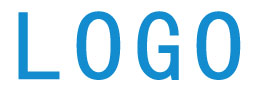Android学习笔记总结初学者必看
Android学习笔记总结初学者必看
Android学习笔记总结
第一步:
Android「1」 - 在 Windows 下搭建 Android 开发环境,以及 Hello World 程序
搭建 Android 的开发环境,以及写一个简单的示例程序
在 Windows 下搭建 Android 开发环境 Android 项目的目录结构说明 写一个简单的 Hello World 程序
一、在 Windows 下搭建 Android 开发环境
1、安装 JDK 「Java Development Kit」
http://download.java.net/jdk6/
2、安装 Android SDK
http://developer.android.com/sdk
3、安装 Eclipse
/android/eclipse/ ,然后安装 ADT「Android Development Tools」
5、新建 Android 项目
"New" -> Android Project,Project Name - 项目名称;Build Target - 编译项目的 SDK 版本;Application name - 程序名称;Package name - 包名;Min SDK Version - 程序所支持的最低 SDK 版本代号(2 对应 1.1,3 对应 1.5,4 对应 1.6)
6、运行 Android 项目
打开菜单 "Run" -> "Run Configurations" -> New launch configuration,设置启动项目名称,在 Android 选项卡中选择启动项目,在 Target 选项卡中设置模拟器
7、创建/使用模拟 SD 卡
创建 SD 卡,运行类似如下命令:mksdcard -l sdcard 512M d:androidsdcard.img
模拟器中使用 SD 卡,在项目配置的 Target 选项卡的 "Additional Emulator Command Line Options" 框中输入类似如下参数:-sdcard d:androidsdcard.img
8、配置模拟器
运行类似如下命令:android create avd --name android15 --target 2。或者直接在菜单 "Window" -> "Android AVD Manager" 中配置模拟器
9、浏览模拟 SD 卡中的内容
调试程序,在 DDMS 中选择 "File Explorer" ,在其中的 sdcard 目录下就是模拟 SD 卡中的内容
10、查看日志 LogCat
Window -> Show View -> Other -> Android -> LogCat
11、在模拟器中安装/卸载 apk
安装 apk 运行类似如下命令:adb install name.apk;卸载 apk 运行类似如下命令:adb uninstall packagename(注:这里的参数是需要卸载的包名)
12、反编译 Android 程序
解压 apk 文件,取出其中的 classes.dex 文件,运行类似如下命令:dexdump.exe -d classes.dex > dump.txt(其意思是将 classes.dex dump 出来,并将反编译后的代码保存到指定的文本文件中)
13、人品不好是出现的某些错误的解决办法
如果出现类似如下的错误等
no classfiles specified
Conversion to Dalvik format failed with error 1
解决办法:Project -> Clean
出现 Android SDK Content Loader 60% (一直卡在 60%)
解决办法:Project -> 去掉 Build Automatically 前面的勾
14、查看 SDK 源代码
先想办法搞到源代码,如这个地址 /android.asp ,然后将其解压到 SDK 根路径下的 sources 文件夹内即可
二、Android 项目的目录结构
1、src - 用于放置源程序
2、gen - 自动生成 R.java 文件,用于引用资源文件(即 res 目录下的数据)
3、assets - 用于放置原始文件,Android 不会对此目录下的文件做任何处理,这是其与 res 目录不同的地方
4、res/drawable - 用于放置图片之类的资源;res/layout - 用于放置布局用的 xml 文件;res/values - 用于放置一些常量数据
5、AndroidManifest.xml - Android 程序的清单文件,相当于配置文件,配置应用程序名称、图标、Activity、Service、Receiver等
三、Hello World 程序
1、res/layout/main.xml 代码
<LinearLayout xmlns:android="http://schemas.android.com/apk/res/android" android:orientation="vertical"
android:layout_width="fill_parent"
android:layout_height="fill_parent"
android:id="@+id/layout"
>
<TextView
android:layout_width="fill_parent"
android:layout_height="wrap_content"
android:text="@string/hello"
/>
<TextView
android:layout_width="fill_parent"
android:layout_height="wrap_content"
android:id="@+id/txt"
/>
2、res/values/strings.xml
代码
layout 直接调用 values 中的字符串
编程方式调用 values 中的字符串
webabcd_hello
3、res/drawable 目录下放置一个名为 icon.png 的图片文件
4、AndroidManifest.xml
代码
<manifest xmlns:android="http://schemas.android.com/apk/res/android"
package="com.webabcd.hello"
android:versionCode="1"
android:versionName="1.0">
第三回《西游记》读书笔记
<activity android:name=".Main"
android:label="@string/app_name">
5、Main.java 代码
package com.webabcd.hello;
import android.app.Activity;
import android.os.Bundle;
import android.widget.LinearLayout;
import android.widget.TextView;
public class Main extends Activity {
/** Called when the activity is first created. */
@Override
public void onCreate「Bundle savedInstanceState」 {
super.onCreate「savedInstanceState」;
// 将指定的布局文件作为 Activity 所显示的内容
setContentView「R.layout.main」;
// 动态地在指定的容器控件上添加新的控件
TextView txt = new TextView「this」;

txt.setText「"动态添加控件"」;
// setContentView「txt」;
「「LinearLayout」this.findViewById「R.id.layout」」.addView「txt」;
// 引用资源文件内的内容作为输出内容
TextView txt1 = 「TextView」this.findViewById「R.id.txt」;
txt1.setText「this.getString「R.string.hello2」」;
}
}
Android「2」 - 布局「Layout」和菜单「Menu」
介绍
在 Android 中各种布局的应用,以及菜单效果的实现
合法的借款协议
? 各种布局方式的应用,FrameLayout, LinearLayout, TableLayout, AbsoluteLayout, RelativeLayout
?
为指定元素配置上下文菜单,为应用程序配置选项菜单,以及多级菜单的实现
1、各种布局方式的演示 res/layout/main.xml 代码
<LinearLayout xmlns:android="http://schemas.android.com/apk/res/android" android:orientation="vertical" android:gravity="right"
android:layout_width="fill_parent" android:layout_height="fill_parent">
<FrameLayout android:layout_height="wrap_content"
防欺凌安全教育主题班会教案
android:layout_width="fill_parent">
<TextView android:layout_width="wrap_content"
android:layout_height="wrap_content" android:text="FrameLayout">
<TextView android:layout_width="wrap_content"
android:layout_height="wrap_content" android:text="Frame Layout">
<TextView android:layout_width="wrap_content"
android:layout_height="wrap_content" android:text="@string/hello" />
<!--